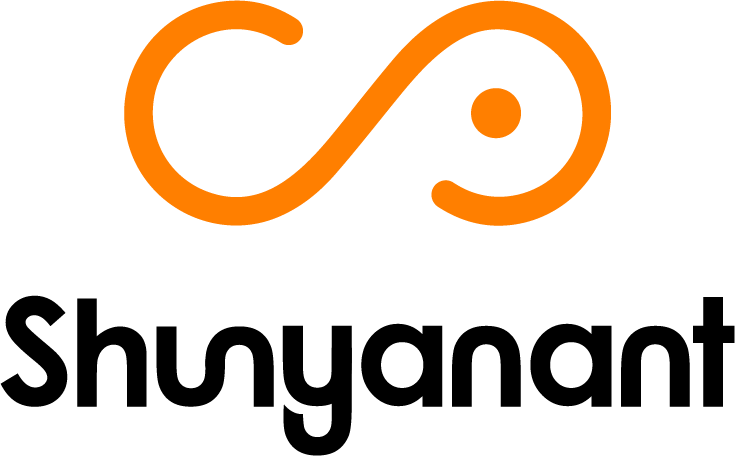Video Editing Tool: Adobe Premiere Pro & Its Latest Beta Version
Table of Contents
- Introduction
- Why Premiere Pro Remains a Go‑To Editing Platform?
- Premiere Pro Beta’s Game-Changing Masking Tools
- Additional AI Innovations in Premiere Pro
- Conclusion
- Frequently Asked Questions (FAQs)
Introduction
In the world of video editing, Adobe Premiere Pro stands out as one of the most robust and versatile tools available to creators. This powerful software offers unparalleled control over every aspect of the editing process. It provides everything you need to bring your creative vision to life. Their user-friendly interface and constant updates ensure that both beginners and seasoned professionals can maximize their productivity and creativity.
Whether you’re a beginner or a seasoned professional, its intuitive interface, regular updates, and seamless integration within the Adobe ecosystem make it indispensable for crafting compelling, polished video projects. For those looking to elevate their video editing game, mastering Adobe Premiere Pro can take your content to the next level.
In this blog, we’ll dive deep into Premiere Pro’s core strengths and guide you through the groundbreaking new Masking Tools available in the Beta version. These new tools are designed to revolutionize motion tracking and object isolation with AI. We’ll also touch upon other cutting-edge features shaping the video editing tool: Adobe Premiere Pro.
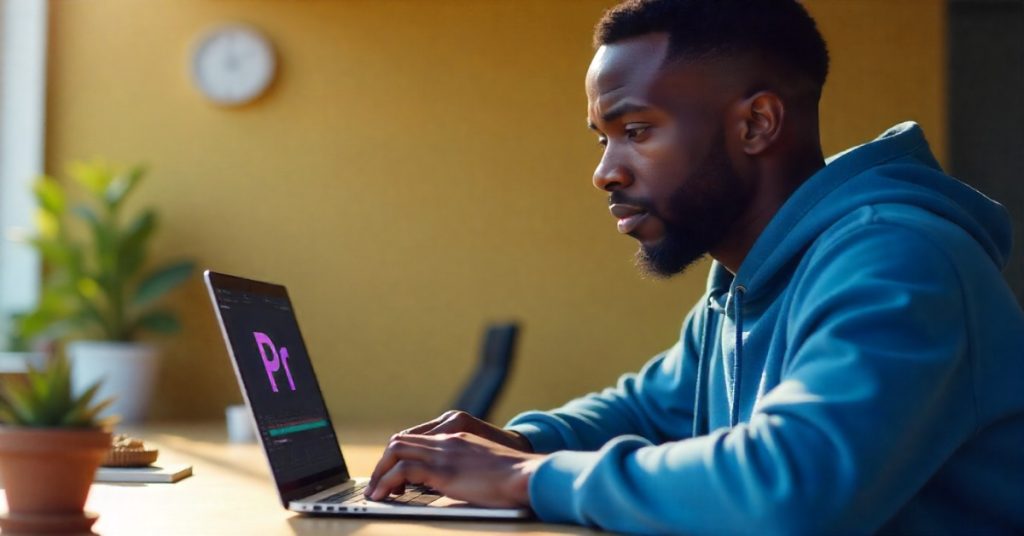
Why Premiere Pro Remains a Go‑To Editing Platform?
1. Seamless Ecosystem Integration
Premiere Pro integrates effortlessly with After Effects, Photoshop, Audition, and other Creative Cloud apps, enhancing your workflow and creating a unified editing experience. You can dynamically link compositions, transfer assets, and synchronize design elements across platforms, saving both time and effort and boosting efficiency.
2. Time‑Saving Auto Tools
Social content demands versatility in formats. Premiere Pro’s Auto Reframe uses Adobe Sensei (AI technology) to automatically reformat and reposition video elements for different aspect ratios like 16:9, 1:1, or 9:16. This feature is perfect for platforms like Instagram, TikTok, and YouTube Shorts as it saves hours of manual reconfiguration.
3. Customizable Keyboard Shortcuts
Speed up your workflow with intuitive and customizable shortcuts. Common default keys include:
- C for Razor Tool
- V for Selection Tool
You can tailor these to your specific editing style or import shortcut presets used in other editing software. This feature enables editors to speed up the process of editing.
4. Essential Graphics Panel
Design motion graphics directly within Premiere Pro using the Essential Graphics Panel. Whether you’re building titles, lower thirds or animated callouts, this tool enables you to design visually dynamic elements without switching to After Effects.
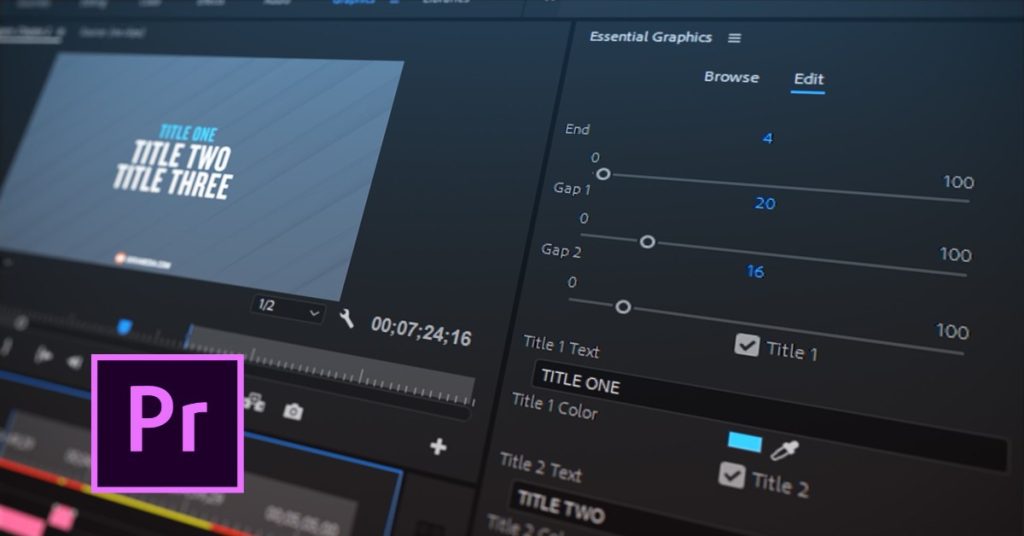
5. Lumetri Color Panel
Enhance your video with Lumetri Color, which provides advanced color correction and grading capabilities. Adjust skin tones, contrast, exposure, white balance, and use cinematic LUTs to achieve the perfect mood and tone for your project.
6. Essential Sound Panel for Audio Polishing
Premiere Pro’s Essential Sound Panel allows you to clean background noise, enhance vocal clarity, balance volume levels, stylize tracks and apply audio effects. It helps polish the sound of your videos and to make sure your audio sounds as good as your visuals, since audio makes up half of the viewing experience.
7. Multi‑Camera Editing Made Simple
Whether filming interviews, live events, or narrative scenes with multiple angles, Premiere Pro’s Multi-Camera Editing tools let you sync clips and switch between camera angles in real time. It helps create a dynamic and engaging final cut for seamless multi-camera editing.
8. Proxy Workflow Capability
Working with 4K, 6K, or 8K footage?
Premiere Pro’s Proxy Workflow generates lightweight proxy files that allow for faster editing without compromising final output quality. When you’re ready to export, it automatically reconnects to the full-resolution footage for crystal-clear results.
Premiere Pro Beta’s Game-Changing Masking Tools
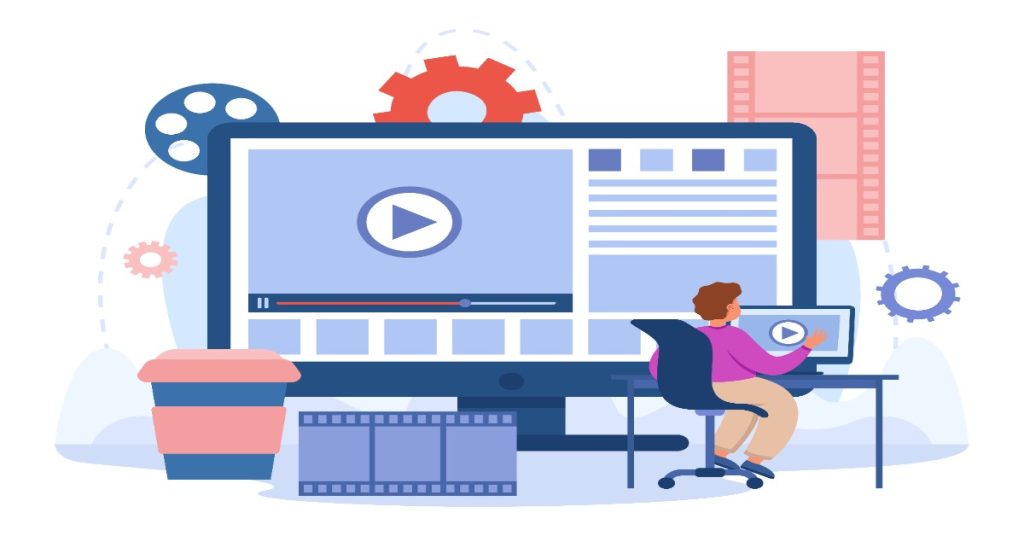
Adobe recently unveiled a powerful enhancement to Premiere Pro on its Beta channel. The new masking workflows that dramatically simplify tasks typically relegated to After Effects. Let’s break down what’s new:
- Object Mask: Automatically identifies and isolates people or objects with AI. Just one click to mask, track, and refine objects throughout your clip.
- Redesigned Shape Masks: Classic ellipse, rectangle, and pen tools rebuilt from the ground up for better performance and cleaner UI.
- Faster Shape Mask Tracking: The backend algorithm has been revamped for faster tracking, more accuracy, and smoother corrections.
- Compositing with Blend Modes: Combine multiple object and shape masks using blend modes like Add, Subtract, and Intersect for complex masking effects.
Quick Start: How to Use It
- Update to Premiere Beta 25.6 build 48+ and enable “New Masking” via the launch dialog or Beta menu.
- Create a Beta project (not backward compatible with shipping versions).
- Select a clip → Long-press the Mask Tool group in the toolbar → Choose Object Mask.
- Hover over the Program Monitor to let AI detect objects. Click to mask.
- Use the Effect Controls Panel to initiate and track the mask.
- Apply effects (e.g. Gaussian Blur) and watch them automatically follow the masked object.
Adobe team members have responded with helpful feedback and tips on their Adobe community. This ongoing dialogue highlights that while promising, the tool is still evolving. They are open to your feedback and suggestions, so experiment with the tool as much as you like and don’t hesitate to share your feedback on the Adobe Community.
Additional AI Innovations in Premiere Pro

Besides the new masking tools, Adobe is keeping up with the evolving wave of AI. They continue to push and bring in new AI features to Adobe Premiere Pro. Let’s explore what features they are introducing:
- Generative Extend with Firefly AI
You can extend video clips by up to two seconds and ambient audio up to ten seconds using Firefly’s generative AI. It is ideal to create smooth transitions or to fix shortfalls without reshoots. - AI-Powered Visual Search
Search your footage by description, like “a person skating with a lens flare” while using on-device AI models that respect your privacy. - Windows on ARM Support (Beta)
Premiere Pro (and After Effects) now runs natively on Windows ARM64 hardware, broadening compatibility. Though some features like third-party plugins and ProRes support are still missing in this.
Conclusion
Adobe Premiere Pro continues to lead the realm of professional video editing, now more intelligent and future-ready than ever. The new Beta masking tools represent a bold leap toward AI-driven efficiency, empowering creatives to mask, track, and composite directly within their edit timeline.
While not yet perfect, this technology hints at a future where editing becomes less manual and more magical. Coupled with features like Generative Extend and AI visual search, Adobe is redefining the video editing tools available in the market.
Read More
Lighting Techniques for Professional Corporate Videos: The Key to Visual Authority
How is Virtual Reality (VR) Used in Corporate Video Production?
How to Create Multi-Language Videos to Reach Wider Audience?
Frequently Asked Questions (FAQs)
Q1- What is Premiere Pro used for?
It is used for professional video editing, including cutting footage, adding effects, transitions, color correction, and audio enhancements.
Q2- How to work in Premiere Pro?
Start by importing media, arranging clips on the timeline, applying edits and effects, then exporting your final video. Adobe also offers tutorials for beginners.
Q3- Is Premiere Pro for beginners?
Yes, Premiere Pro is beginner-friendly with a learning curve. Adobe provides guided tutorials to help new users get started.
Q4- Is Premiere Pro good for video editing?
Absolutely. It’s one of the industry-leading tools for video editing, trusted by professionals and creators worldwide.
Q5- Is Premiere Pro easy to learn and easy to use?
It has a moderate learning curve, but once you understand the basics, it becomes intuitive and efficient to use. You can learn the tool by enrolling in online courses available on various websites.
Q6- What are the benefits of Premiere Pro?
Key benefits include advanced editing tools, seamless Adobe integration, powerful color grading, audio editing, and support for high-resolution formats.
Q7- Should I learn Premiere Pro?
Yes, only if you’re serious about video editing. Learning Premiere Pro opens creative and professional opportunities in film, media, and content creation.